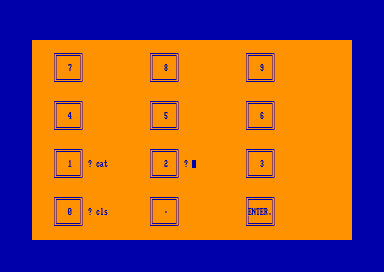Accueil19484 PROGRAMMESPROTECTIONSDumpeurs9452 commentaires LiensContactDonationsFORUM
NOTICE TEXTE n° 1 (1.51 Ko)
NOTICE TEXTE n° 2 (9.8 Ko)

| Session end : 12h00m00s | Hide picture Sexe : OFF | Donations 2024 : 619.48 € |
NOTICE / MANUAL
TXT (2)
NOTICE TEXTE n° 1 (1.51 Ko) 
XFORM - Imported by the Scull Software Library in 1990/1
INSTRUCTIONS
------------
XFORM is an extended format routine for high capacity B drives. PLEASE
NOTE THAT ALTHOUGH XFORM GIVES YOU THE CHOICE OF FORMATING DRIVE A TO
THE EXTRA CAPACITY YOU SHOULD NEVER CHOOSE DRIVE A, DOING SO MAY BREAK
YOUR DRIVE. **** ONLY USE XFORM ON 80-TRACK B: DRIVES ****
XFORM contains the following programs:
XFORM4.COM
XFORM7.COM
XFORM8.COM
XFORM .BAS
XFORM .DOC
The .COM programs format the disks and run from CP/M. XFORM4 formats
single or double sided drive to 410K mand can be used from CPM or
AMSDOS. It is used as follows:
A>XFORM4 B: FORMAT - will format drive B to 410K
A>XFORM4 B: ON - will allow the use of the extended routine from CPM
A>XFORM4 B: OFF - will disable use from CPM
XFORM7 formats double sided drives to 720K, XFORM8 formats double
sided drives to 820K. Both these programs are used in the same way as
XFORM4.
TO USE FROM AMSDOS
Unfortunately, if you wish to use the entended routine from AMSDOS
then you must use XFORM4 to format your disks. Although this limits
your disks to 410K it is much better than 178K! To use from AMSDOS,
first format a disk using XFORM4 in CPM, exit to BASIC and run
XFORM.BAS (selecting drive B). You now have 410K on drive B!
Alan Scully,
Scull Software Library.
NOTICE TEXTE n° 2 (9.8 Ko) 
BIG-BASE INSTRUCTIONS
First of all, there are two versions of BIGBASE. One for CP/M 2.2, the other for
CP/M+
The CP/M 2.2 version will hold a maximum of 400 records, each with 14 fields and
25 characters per field. (Regardless of disc size).
The CP/M+ version will hold a maximum of 2000 records on a 3.5 inch disc. The
default number is 400 (3 inch). The higher capacity is obtained by utilising
some high capacity software such as 'XFORM'.
If you intend to be handling files that will be reaching these limits, then it
is recommended that you stick to having just one file per disc to allow maximum
capacity.
BIGBASE is a Random Access Database, which essentially means that rather than
the program moving through the whole file, just to reach a particular record,
you can simply type in a record number, and in next to no time, the record is
displayed.
Because it is random access, there is no SORT function included, as it isn't
really needed.
As various makes of printer operate in slightly different ways, the program
includes an option of setting up your own Printer Driver (printer control codes
for various options such as BOLD, ITALIC, NLQ, PAGE LENGTH etc). The current
settings have been designed around the AMSTRAD DMP 3000.
Throughout the program, whenever you enter Filenames, there is no need to enter
the 3 letter extension such as 'DAT'. Just the main name will do.
IMPORTANT!!!
At the end of each work session, ALWAYS use the Q (QUIT) Option, to close the
file properly, otherwise you will lose vital data.
Following are the functions available from the main OPTIONS menu.
B & I. These two are NOT shown on the options, but are operated from there.
Pressing B will change the colour of the Background, while pressing I changes
the colour of the text (Ink).
A...ALTER
This option is chosen should you wish to change one or more of the Field
contents (on the currently displayed record). You are first prompted for the
Field Number. Type this in. Then you are asked for the New Contents. Type this
in. The disc will operate for a while as the file is updated.
C...COPY RECORD
Selecting this option will immediately make a COPY the currently displayed
record onto the end of the file. You won't see any prompts appear, and the only
message to appear will be 'COPYING COMPLETE' at the foot of the display.
D...DELETE RECORD
This option is used to delete the currently displayed record from the file. The
space taken up by the record is NOT reclaimed from the disc file. Instead, the
record is marked by '*', and any further records entered will use this records
slot.
E...ENTER RECORD
This option is used to enter a new record. Each Field is a maximum of 25
characters wide. Simply type in each Fields contents when prompted, and press
the Return/Enter key.
Pressing the Return/Enter key without entering any details, will immediately
halt any further entries, and the record will be recorded onto the disc.
F...FILE DIRECTORY
This will display a list of files of type 'DAT' (your data files), and type
'DVR' (Printer Driver files) on the currently selected drive.
G...GOTO RECORD
This option will prompt you for the Record number and will immediately display
the record.
H...ENTER DATE
This will prompt you first for the Day, the the Month, then the Year, and will
then display it at the top of the screen. You don't have to select this option
when opening a File, as the program will prompt you automatically if the File is
a new one.
You can select this option at any time from the Options menu (to change the date
if you wish).
N...NAME FIELDS
Upon selecting this option, if you haven't yet entered a Filename, you will be
asked to do so, whereupon that File will be opened on the disc.
You are asked to enter the NAME of each FIELD. For instance you could give Field
1 the name 'NAME', Field 2 could be 'AGE' etc. If the Field Name is blank, then
pressing the Return/Enter key without entering any details will leave it blank.
To CHANGE a Field Name, simply select this option again, press the Return/Enter
key only to leave a Name unchanged, or enter the new details first.
O...OPEN FILE
This option is selected to Open a File, and should be the first option chosen.
P...PRINTER MENU
This option will display another list of options to deal with the Printer. See
below...
R...RENAME FILE
This option is used for renaming 'DAT' files on the disc. You are first asked
for the OLD filename, followed by the NEW filename. The File will then be
renamed.
S...SEARCH RECORDS
Choosing this option presents you with several prompts...
First...SELECT FIELD (Enter Field Number then press Return/Enter)
Second..STRING OR NUMERIC (Press S or N)
Third...GREATER THAN,LESS THAN or EQUAL TO (Press G,L or E)
Fourth..SEARCH STRING (Enter string being search for such as FRED or 123
followed by Return/Enter key).
Fifth...PRINTOUT (Y/N) (Press Y or N for Printout of each record matched with
the search.)
If you answer Y, you will then be asked if the printer is ready. Read
ahead on the PRINTER OPTIONS as to how the Printer will print out.
ALL SEARCHING COMMENCES AT THE CURRENTLY DISPLAYED RECORD.
T...TOTALISE FIELD
This option allows you to obtain a TOTAL & AVERAGE figure. Simply select the
field required, and the figures are displayed at the bottom of the screen, and
will stay there until you press any key. This option automatically terminates if
a non-numeric character is found anywhere in the file in the selected field.
X...ERASE FILE
This is used to completely erase a file so use with caution.
Z...SWITCH DRIVE
Use this option at the beginning of a session and make sure you have the correct
disc in the correct drive.
Single drive users should NOT use this, as it will probably crash the program.
> <...FWD/BKWD
These two keys are used to step forwards or backwards through the file, one
record at a time.
Q...QUIT
This is used to quit a work session, and should ALWAYS be used BEFORE switching
off. NOTE!! You will not be able to quit unless AT LEAST 1 record has been
entered.
-------------------
PRINTER MENUS
(Option P from Main Options)
A...CREATE DRIVER
This option allows you to change the Control Codes which are used for various
styles of printing. Once this option is chosen, you will have to run through ALL
the codes, so if you feel you might make a mistake, then you should save the
current settings (see below). Instructions are presented on screen.
B...VIEW DRIVER
This simply lets you view the current control codes, so it might give you an
idea as to how the codes are entered with the above option.
Included in the displayed list are L-MARGIN, P-LENGTH, RESET & SKIP.
L-MARGIN tells the printer how many spaces are to be left from the left edge of
the paper to the start of printing.
P-LENGTH is the length of the paper (in lines).
RESET is used at the start of every printout to reset the printer (as if it was
just switched on).
SKIP is used to tell the printer how many lines are to be skipped at the end of
each page. NOTE!! P-LENGTH has this number deducted from it, for example....if
P-LENGTH=50 and SKIP=5 then the number of lines printed per page will actually
be 45.
C...LOAD DRIVER
Simply enter the Driver Filename (without the DVR extension), and providing you
have the correct disc in the correct drive, then the driver will be loaded.
D...SAVE DRIVER
This saves all the current Control Code settings.
E...SET DRIVER
Once you've decided on the control codes to use, you will probably want to set a
particular style of printing in motion. This option presents you with the
CURRENT STATUS menu which lets you turn ON or OFF a particular style. Only one
of the first four (A-D) can be ON at any one time, and the program will not
allow more.
To any one of these, you can also add the ITALIC and/or UNDERLINE.
If the HEADINGS is 'ON' then whenever a printout is requested, you will also see
on the paper, things such as Filename, Field Names, Record Numbers etc.
Without Headings, only the Field Contents are printed.
The SPACING is used to seperate each Record when it is printed by the number of
lines set. Actually the Spacing used is SPACING+1. Pressing H decreases the
value, while J increases it. You will not be able to go below 1 or above 12.
FROM FIELD & TO FIELD are used to set the range of fields needed in a printout.
The program will not let the FROM field be greater than the TO field, and also
will not let the TO field be less than the FROM field.
F...DEFAULT DRIVER
If you make a mistake while setting up your own driver, then press this option,
and the default settings will be used again. The default settings affect the
Control Codes, Left Margin, Page Length, the Skip setting, FROM field and TO
field settings.
G...PRINT ALL
On selecting this option you will be asked the same printing questions as in the
SEARCH/PRINTING procedure described previously, and it will then go on to print
ALL the records in the current file. NOTE!! There's no way to stop it.
H...PRINT CURRENT
This option will print the currently displayed record.
NOTE!! THIS OPTION ASSUMES AUTOMATICALLY THAT THE PRINTER IS BOTH SWITCHED ON
AND READY FOR PRINTING.
Z...CHANGE DRIVE
Same as from the Main Options Menu.
*********************
That's all there is to it. Some things though are left in your hands, such as
using the correct disc/drive, and not swapping discs in mid session, although
these sort of things shouldn't really be done anyway.
***********************************
***********************************
CPC-POWER/CPCSOFTS, programmation par Kukulcan © 2007-2024 tous droits réservés.
Reproduction sans autorisation interdite. Tous les titres utilisés appartiennent à leurs propriétaires respectifs.
Hébergement Web, Mail et serveurs de jeux haute performance
Reproduction sans autorisation interdite. Tous les titres utilisés appartiennent à leurs propriétaires respectifs.
Hébergement Web, Mail et serveurs de jeux haute performance