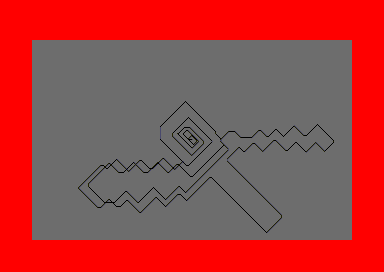Accueil19473 PROGRAMMESPROTECTIONSDumpeurs9432 commentaires LiensContactDonationsFORUM
NOTICE TEXTE n° 1 (7.41 Ko)

| Session end : 12h00m00s | Hide picture Sexe : OFF | Donations 2024 : 500.41 € |
NOTICE / MANUAL
TXT (1)
NOTICE TEXTE n° 1 (7.41 Ko) 
SYMBOS RELEASE 1.0
U S E R M A N U A L
v 0.2
******************************** PLEASE NOTE ********************************
This is only a preview with the most important descriptions how to install
and use SymbOS. The final SymbOS user manual will be published together with
the SymbOS v1.0 release.
*****************************************************************************
INSTALLING AND BOOTING
SymbOS can be booted from disc or from ROM. There are some small differences
between the disc and the ROM version:
- you can insert the application disc directly before the booting process
- with an IDE device, the ROM version is able to boot completely disc-less, as
it searches on the harddisc/CF card for the configuration file at first. All
files, which are needed during the booting process (background picture,
screensaver etc.) can be loaded directly from IDE.
- booting SymbOS from ROM of course is much faster (about 3 seconds)
If you own a ROM box or use an emulator, this way of starting SymbOS is recommended.
If you want to boot SymbOS from disc, you can choose between the fast boot loader
version and the slow raw Amsdos loader version. The first one boots SymbOS in only
11 seconds, while the second one uses for compatibility reasons Amsdos or another
installed OS to load the SymbOS binaries.
Using the ROM version
The ROM version consists of the files SYM-ROMA.ROM, SYM-ROMB.ROM, SYM-ROMC.ROM and
SYM-ROMD.ROM, so you need 64K ROM memory. The first ROM (SYM-ROMA.ROM) needs to be
placed at any slot between 1 and 15. All other ROMs can be placed everywhere between
1 and 63 in no special order. After installing the ROMs you should get a message when
switching on your CPC. Type in
|SYM [+return]
to boot SymbOS. With the ROM version a disc is not needed to start SymbOS, but if
you don't have a harddisc, too, only the default configuration will be present
after the booting process. So you should connect a harddisc or insert a disc which
contains at least your configuration (SYMBOS.INI) and (if installed) the desktop
background graphic and the screen saver. It is recommended, that you copy these
files on your application disc and insert this one, before you boot SymbOS from
ROM. In this case the correct configuration will be loaded, and you can start working
with SymbOS at once.
For more information about how to configure SymbOS please read the section
["Setting up SymbOS"].
Using the disc version
As mentioned before there are two different disc versions, the fast boot loader version
and the slow raw Amsdos loader version. The only difference is again the booting speed.
If possible you should use the boot loader
(**PLEASE REPORT, IF THE BOOT LOADER FAILS ON YOUR COMPUTER**).
For both versions insert the disc and type
RUN"SYM [+return]
to boot SymbOS. SymbOS starts, reads the configuration file (SYMBOS.INI) and loads
(if installed) the desktop background graphic and the screen saver. They need to be
present on the boot disc or on another present device. After this you can remove the
boot disc and insert the application disc. Of course this is not needed, if your
applications are located on another present device like a IDE drive or a second
disc drive.
SETTING UP SYMBOS
After the booting process the desktop appears. For more information about the desktop
and the general usage of SymbOS please read the section ["..."]. First you should
configure your system in the way you prefer. This section only describes the most
important setup options.
Saving the current configuration
If you made changes to the system configuration you should save it to disc, so that
the configuration is still present, when you boot SymbOS again. First insert the boot
disc in the disc drive, from which you started SymbOS. If you use the ROM version
without harddisc, insert the disc, which is present, when you boot SymbOS from ROM.
Now open the "Start" menu and choose "Settings -> Save". The "SYMBOS.INI" file,
which contains your complete configuration, will be updated now.
CPCs with only 128K ram
If you own a CPC with only 128KB and no additional dk'tronics compatible
RAM extension, you should deactivate the desktop background picture first.
Otherwise only 21K memory would be available, which is not enough for some
applications.
Click with the right mouse button on the desktop and the display setting dialogue
will be loaded. On the first tab you see the desktop background graphic
configuration. Instead of the grahpic file please select one of the four colour
fields. After this, press the "OK" button, the background graphic will disappear,
and you have about 37KB free memory now. This is enough for every existing
application, but you may not be able to run several applications at the same time.
Please note, that in any case you will have much more fun with SymbOS, if your
computer has a memory extension. Just 64KB additional memory has a great effect,
and a full expanded 576KB system feels like having unlimited memory space. Please
also note, that more complex applications, which will be released in the future,
may require more than 128KB as the minimum.
Adding an IDE device
If you are the lucky user of a CPC IDE interface, a SYMBiFACE II extension card,
the CPC TREX or the WinApe 7 Emulator you should add the IDE device (hard disc or
CF card) as new drive. Open the control panel and double click the icon
"Mass Storage". Now press the "Add" button to add a new drive. Type in a name
(as an example "Hard Disc 1" or "CF card"), choose a drive letter or keep the
suggested one, uncheck "Removeable Media" and select the option "IDE hard disc".
Usual you should choose "Primary Partition 1" and "Master" now. If your hard discs
is subdivided into several partitions you need to add multiple drives, one for
each partition. When you press the "Apply" or the "OK" button the system tries
to mount all new and old devices again. If you choosed a non existing device or
a wrong partition you will get an error message.
USING THE GRAPHICAL USER INTERFACE
Most parts of SymbOS can be completely used with the mouse pointer. The mouse
pointer is controlled by the keyboard, a joystick or a PS/2 mouse (connected with
the SYMBiFACE II card or the CPC TREX).
The mouse pointer
See the following table how to control the mouse pointer with one of the three
supported devices. Please note, that the "Copy" key on the CPC keyboard is renamed
to "Alt" in SymbOS.
Mouse Joystick Keyboard
-------------------------------------------------
Move Up Joystick Up Alt + Arrow Up
Move Down Joystick Down Alt + Arrow Down
Move Left Joystick Left Alt + Arrow Left
Move Right Joystick Right Alt + Arrow Right
Left button Fire 1 Alt + Space
Right button Fire 2 Alt + Enter
Keyboard shortcuts
The following is a list of general keyboard shortcuts, which do not depend on a
special application:
ALT + ESC - switch to the next window
CTRL + ESC - open the start menu
CTRL + SHIFT + ESC - start the Task Manager
ALT + F4 - quit the current application
ALT + M - open the menu of the current window
In most dialogues you can use the following keys:
RETURN - apply changes and close dialogue
ESC - discard changes and close dialogue
CPC-POWER/CPCSOFTS, programmation par Kukulcan © 2007-2024 tous droits réservés.
Reproduction sans autorisation interdite. Tous les titres utilisés appartiennent à leurs propriétaires respectifs.
Hébergement Web, Mail et serveurs de jeux haute performance
Reproduction sans autorisation interdite. Tous les titres utilisés appartiennent à leurs propriétaires respectifs.
Hébergement Web, Mail et serveurs de jeux haute performance