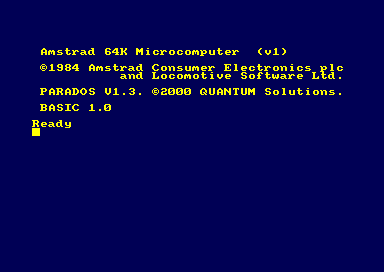Accueil19476 PROGRAMMESPROTECTIONSDumpeurs9434 commentaires LiensContactDonationsFORUM
NOTICE TEXTE n° 1 (12.09 Ko)

| Session end : 12h00m00s | Hide picture Sexe : OFF | Donations 2024 : 519.48 € |
NOTICE / MANUAL
TXT (1)
NOTICE TEXTE n° 1 (12.09 Ko) 
MINIDOS INSTRUCTIONS
====================
GENERAL
MINIDOS is a very useful and in most cases preferable alternative to
CPM or AMSDOS. There are a number of commands available. Simply type
the command followed by whatever parameters it requires and press
enter/return. MINIDOS will accept abbreviations of any command down to
a minimum of 2 letters. The commands are listed below, and you can
obtain a list of them at any time by typing 'HELP'. It is advisable to
practice using MINIDOS by formatting a MINIDOS system disc (see below)
and saving a few dummy files on it, then try using the various file
commands on this disc and CATalogue it to see what happens.
MINIDOS is on the system tracks of the PROCOPY disc and if you want to
run it without going through the menu just insert the PROCOPY disc and
type ùCPM [ENTER]. Indeed you can use this procedure to boot MINIDOS
for any disc which has been formatted with MINIDOS on the system
tracks (see format command).
CAT & CAT "FILENAME.EXT"
Just entering CAT on its own will catalogue the files on the drive in
the same manner as the CAT function available from basic. There are
basically only two differences. Firstly you can specify which drive to
catalogue. For example, to catalogue drive B you would type 'CAT B:'
(don't forget the colon!). To catalogue drive A, type 'CAT A:'. If
'CAT' is entered on its own and no drive specified then MINIDOS will
default to drive A (as it does on ALL occasions when no drive is
specified). The second difference is that certain parts of the file
extension may be highlighted. If the first character of the file
extension is highlighted this means that the file is read-only. Any
attempt to erase or overwrite a read-only file will fail. If the
second character of the file extension is highlighted then the file is
a system file, which simply means that it will not appear in a normal
basic CAT, but it can still be loaded as normal (and saved as normal
if it is not a read-only file). If there is an inverted E after the
filename then it is an ERASED file. Erased files cannot be read, or
written to, and do not appear on a normal Amsdos CAT or CPM DIR.
If you wish to examine the specific details of a file then type CAT
"FILENAME.EXT" substituting the appropriate filename and extension
depending on which file you want further details of. For example, to
cat the file "CODE.BIN" you would type CAT "CODE.BIN" followed by
enter/return (the first double quote is obligatory, but as with AMSDOS
the second double quote is not neccessary).
NB: It is possible to use WILD CARDS as in CPM or AMSDOS. For example,
if you wanted to examine all binary files you might type CAT "*.BIN".
To catalogue all files you would type CAT "*.*", or to catalogue all
files begining with "K" you would type CAT "K*.*". 'nuff said?
CLS
I'll let you figure out what this one does!
COPY
Perhaps the most useful command, this allows you to copy FILES from
one disc to another, using any combination of drives you wish. Because
of the way the COPY command analyses the directory you cannot copy
files from a disc onto that same disc (not that you would ever want to
anyway!).The syntax takes the form:
COPY [source drive]: "filename.ext" [destination drive]:
Remember that wild cards may be used and that drives do not
necessarily have to be specified since MINIDOS will default to drive A
if no drive is given in the command parameters. Here are some
examples:
To copy all files from drive A to drive A:
COPY "*.*"
or COPY A: "*.*"
or COPY A: "*.*" A:
or COPY "*.*",A: (note the use of a comma after the filename
instead of a space. Commas and spaces are
interchangeable in MINIDOS syntax)
To copy all binary files from drive B to drive A:
COPY B: "*.BIN"
or COPY B: "*.BIN" A:
note that drive B is specified in both cases, since if it wasn't
MINIDOS would automatically default to drive A.
To copy all binary files begining with "K" from drive A to drive B:
COPY "K???????.BIN" B:
or COPY A: "K*.BIN" B:
or COPY A: "K*.BIN B: (note that I haven't bothered to use
the second double quote, but
remember that the first one is
compulsory!)
When copying any files MINIDOS will always ask for confirmation for
each file with the prompt 'FILENAME.EXT Copy(Y/N)? '. This takes
place before copying commences, meaning that people with double drives
can go and make themselves a cup of coffee while MINIDOS continues to
work on its own; although MINIDOS would probably be finished copying
before they even got as far as the kettle, since it is a lot faster
than A-M-S-D-O-S (snore). For those of you with a single drive MINIDOS
will issue prompts when copying and wait until you insert the
appropriate disc when it is changing between source and destination.
MINIDOS is very friendly and will check to see that you don't do
something silly, like put the wrong disc in the drive.
ERASE
The syntax for the erase command is the same as that for Amsdos and
CPM. Remember that the first double quote is necessary and that wild
cards can be used in the same fashion as the CAT or COPY commands.
For example to erase all three letter files begining with 'K' and
ending in 'V' (guess who): ERA "K?V.*"
When a file is erased (by Amsdos, CPM, MINIDOS or anything else) it is
NOT removed from the directory, it is simply marked in a special way
to show that it has been erased, and that the areas of the disc it
previously occupied are now free for use. This means that if you erase
a file and then save something else on the disc, the part of the disc
occupied by the erased file might now be overwritten, which means that
unerasing it will subsequently be a useless exercise since it has been
corrupted. The lesson to learned here is that if you erase something
by mistake DON'T save anything else on the disc; load MINIDOS and
try to salvage it using unerase it.
FORMAT
There are two basic types of format, DATA ONLY and VENDOR. Data only
format has no system tracks and you can't put MINIDOS or CPM on it,
since the whole disc (178k) is for your programs. The directory for
the disc is held on track 0 sectors C1-C4.
Vendor format (169k) has the first 2 tracks reserved for CPM, MINIDOS
or whatever else you want to appear when you type ùCPM. The directory
is held on track 2 sectors 41-44.
When formatting a vendor format disc you are asked to insert a disc
containing the desired system tracks. This must be a disc which was
formatted using MINIDOS or CPM. To create a disc with MINIDOS on it
simply pick vendor format and insert the original PROCOPY disc (or one
that has already got MINIDOS system tracks on it) when asked for a
disc with the desired system tracks.
HELP
Will provide you with a list of the commands available.
KILL
Kill will completely erase any files which have been previously marked
as erased (eg. files with an inverted E following the file extension
when a CAT command is given from MINIDOS). When a file has been KILLed
it cannot be unerased. It is a good idea (although not essential) to
do a 'KILL "*.*"' on a disc before you start doing any erasing (Not
unerasing!!). This means that when you erase a file by mistake you
won't be left with more than one erased file sitting in the directory
(when unerasing MINIDOS will resurrect the first matched erased file
found). Kill will ONLY destroy files that have been previously marked
as erased, and will remove them TOTALLY from the directory, which
means that they will be not be listed, even with the inverted E after
the file extension, when a CAT command is given. There is no danger of
Kill erasing any normal (ie. non erased) files, it ignores these
completely.
QUIT
This will give you the option to exit MINIDOS.
RENAME
The syntax of this command takes the form:
RENAME [DRIVE]: "OLDNAME.EXT","NEWNAME.EXT"
some examples are:
RENAME A: "FRED.BAS","ZIPPY.BAS"
RENAME "ZIPPY.BAS","GEORGE.BAS"
RENAME B: "GEORGE.BAS","BUNGLE.BAS"
Wild cards cannot be used!
R/O
You may have catalogued a disc using Amsdos and found that some files
had an asterisk printed after them. If you try to write to, or erase
these files you will be presented with an error message and the
computer will refuse to overwrite the file. This is because it is a
Read Only file. MINIDOS shows these files by highlighting the first
character in the file extension. The R/O command will change a file to
Read Only.
The syntax for this command is: R/O [DRIVE]: "FILENAME.EXT".
Wild cards can be used and as usual if the drive is not specified
MINIDOS will default to drive A.
R/W
This does the opposite of R/O and changes a file back to normal so as
it can read from, written to, and erased. The syntax is the same as
R/O.
SYSTEM
It has already been explained how erased files can still be in the
directory, but not be visible when an Amsdos CAT or CPM DIR command is
given. Another type of file which is invisible is a system file. It
can be read from, written to etc. as normal, but will not appear in a
standard CAT or DIR. A system file is shown in the MINIDOS CAT list by
the middle letter of the file being highlighted. With the SYSTEM
command it is possible to define whether a file is or is not a system
file. The command syntax is:
SYSTEM [STATUS]: [DRIVE] "FILENAME.EXT"
Where status= "ON" if you want the file(s) to become system or "OFF"
if you want the file(s) to be clearly visible (non-system). Wild cards
can be used in the filename.
UNERASE
The Amsdos erase command is, I'm sure, the subject of much cursing and
blinding for many of us. More than once I have erased the wrong file
only to find that it's gone for good. Amsdos takes the same line on
this as the Amstrad Customer Complaints Dept. does about complaints-
"tough cheese matey". Fortunately help is at hand with the unerase
command in MINIDOS. When you erase a file by mistake just boot MINIDOS
and type: UNERASE [DRIVE]: "FILENAME.EXT" and the file will
rematerialise. For example if I erased a file called "MININSTR.TXT" by
mistake, and the file was on drive B, to unerase it from MINIDOS I
might type: UNERASE B: "MININSTR.TXT".
Please note that wild cards CANNOT be used for this command.
CPC-POWER/CPCSOFTS, programmation par Kukulcan © 2007-2024 tous droits réservés.
Reproduction sans autorisation interdite. Tous les titres utilisés appartiennent à leurs propriétaires respectifs.
Hébergement Web, Mail et serveurs de jeux haute performance
Reproduction sans autorisation interdite. Tous les titres utilisés appartiennent à leurs propriétaires respectifs.
Hébergement Web, Mail et serveurs de jeux haute performance